Users
Click on “Users” in the admin menu.
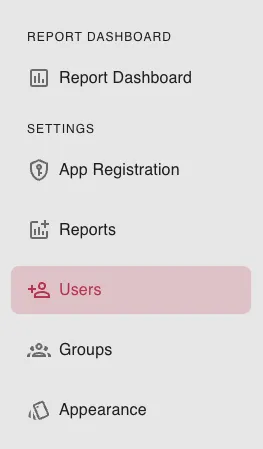
Adding Single User
Click on “Invite User” button in the upper right hand corner of the screen.
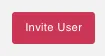
Enter the First Name, Last Name, Email Address of the user you wish to add.
Next, click the drop down user role menu and select your desired user role.
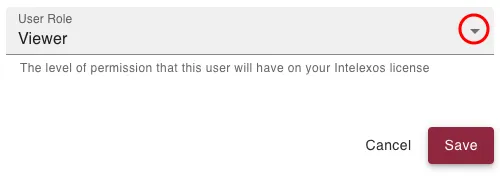
Option 1) Viewer
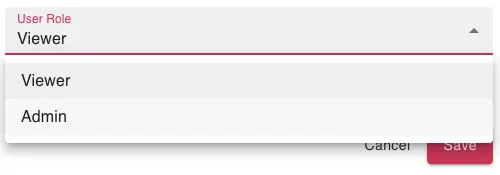
A viewer will only have access to view the reports shared with them.
Option 2) Admin
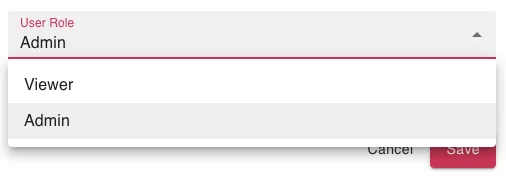
An admin will have full access to view and edit all admin catagories which includes the ability to add, edit, and delete reports, users, and groups.
Finally, click the “Save” button to save the user, or “Cancel” to cancel the user creation.
Adding Bulk Users
Click on “Invite User” button in the upper right hand corner of the screen.
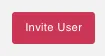
Next, click on “Add Bulk Users” tab.
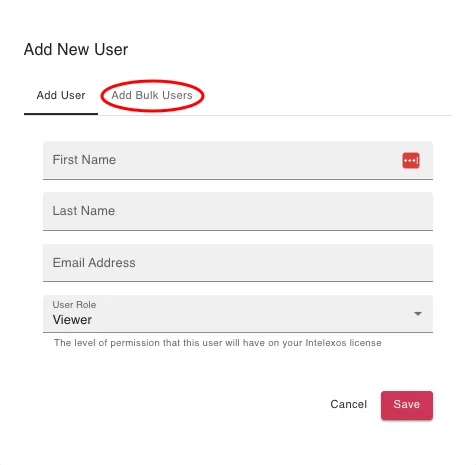
Click the “Click To Upload” button to upload a CSV file(s) containing the users you wish to add.
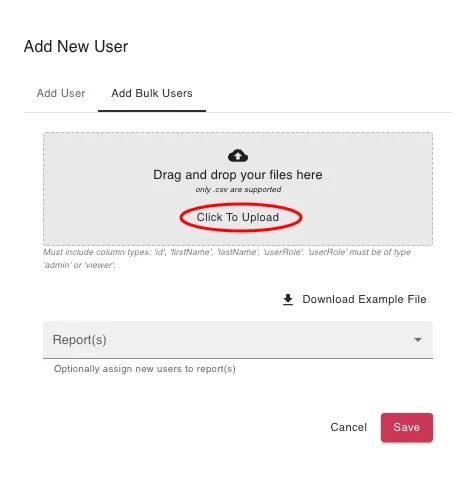
NOTE: For help on formatting the CSV file, click the “Download Example File” button and format your CSV file accordingly.
Optionally, click the arrow next to the “Report(s)” dropdown menu and select the report(s) you wish to share with the users you are adding.
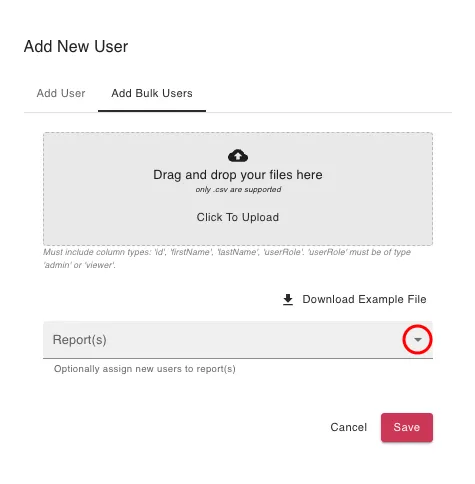
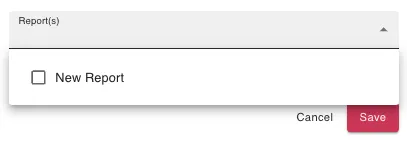
Finally, click the “Save” button to save the users, or “Cancel” to cancel the user creation.
Deleting Users
Click the 3-dot edit button next to the report you wish to edit.
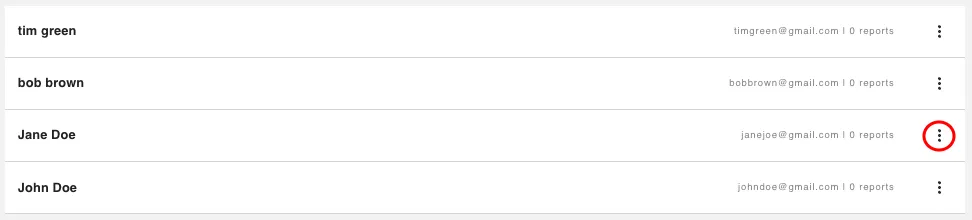
Click the delete button to delete the corresponding user.
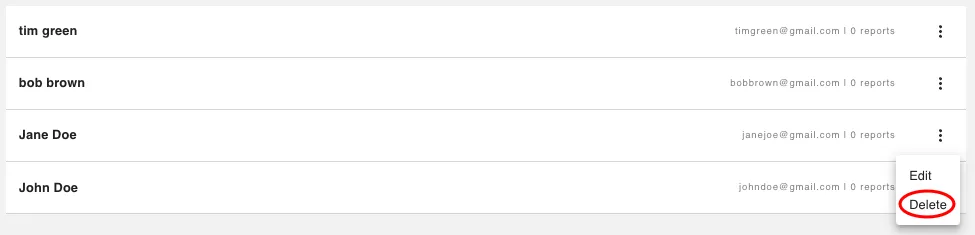
Editing Users
Click the 3-dot edit button next to the report you wish to edit.
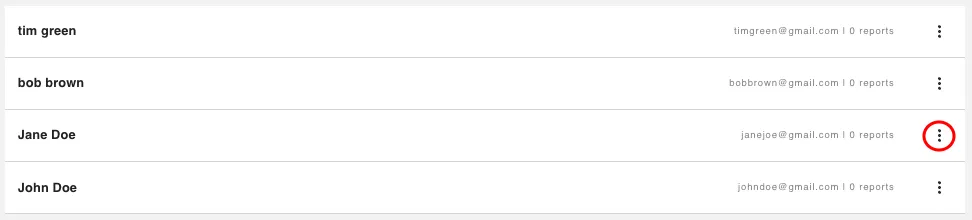
Click the edit button.
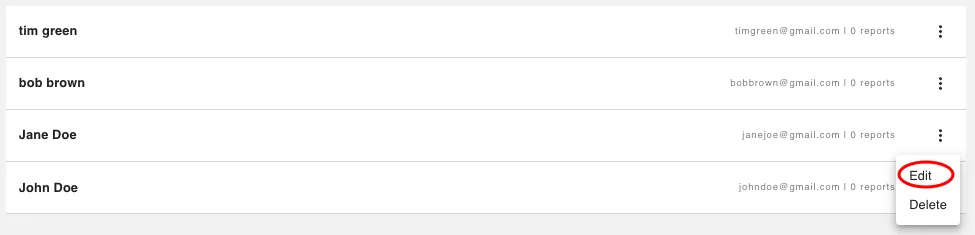
Now you can edit the user’s First Name, Last Name, and User Role.
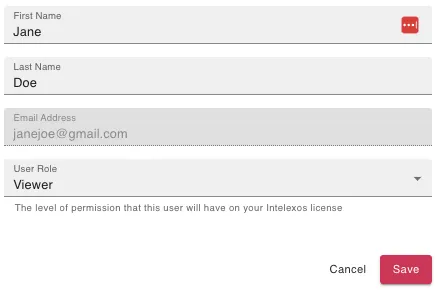
Sort Users
Click on the category box in top right and select the category you wish to sort by.

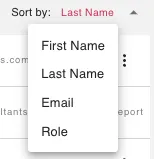
Click the arrow next to the category to sort by ascending or descending order.
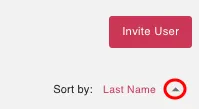
NOTE: You may also search for a specific user by their name or email using the search bar.