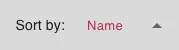Reports
Click on the Reports button in the admin menu.
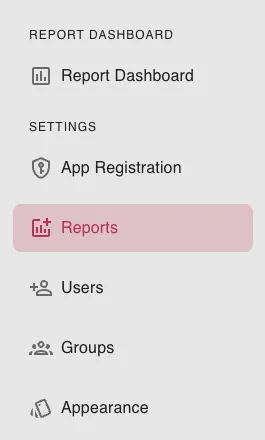
Creating new report
Click the Create New button.
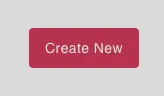
Enter a name and a description for the report. Next, enter the report URL of the report you wish to add. Finally, click the drop down menu labeled “Select App Registration” and select the registration you wish to use for this report.
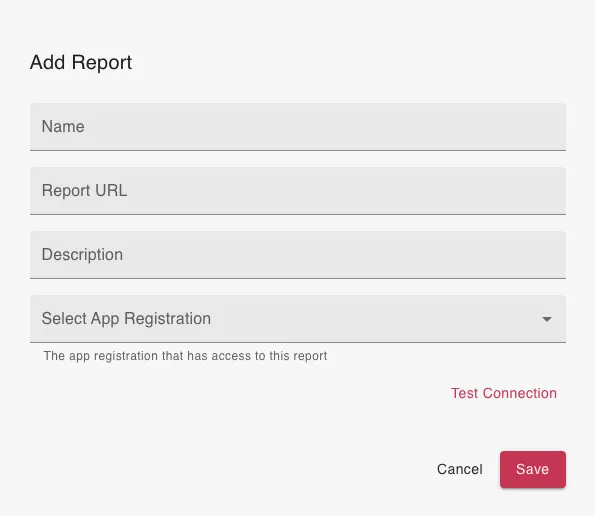
Optionally, you may test the connection by clicking the Test Connection button. If the connection is successful, you will see a green check mark. If the connection is unsuccessful, you will see a red X along with an error message.
Click the “Save” button to save the report.
Deleting a Report
Click the 3-dot edit button next to the report you wish to delete.
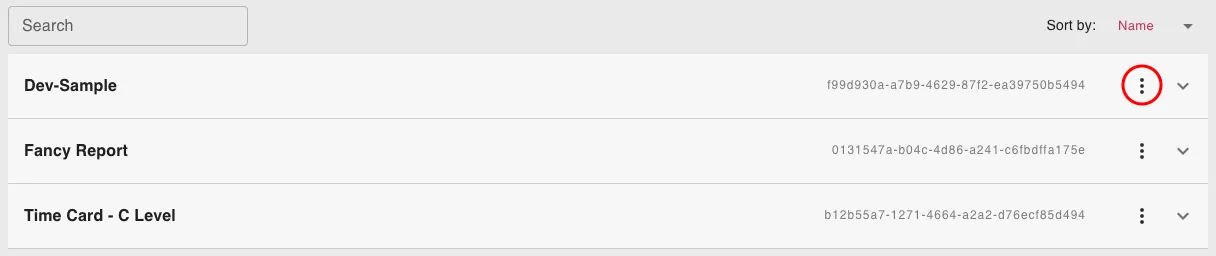
Click the delete button.
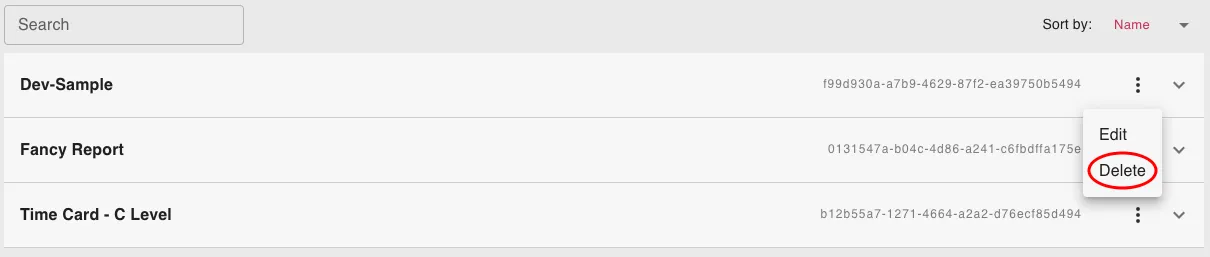
Edit a Report
Click the 3-dot edit button next to the report you wish to edit.
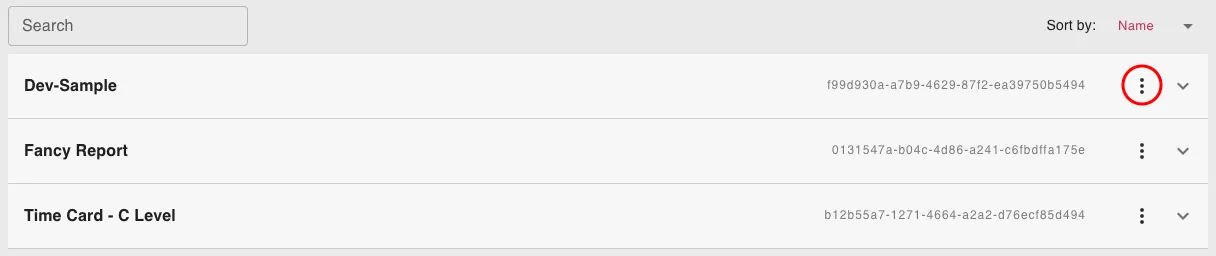
Click the edit button.
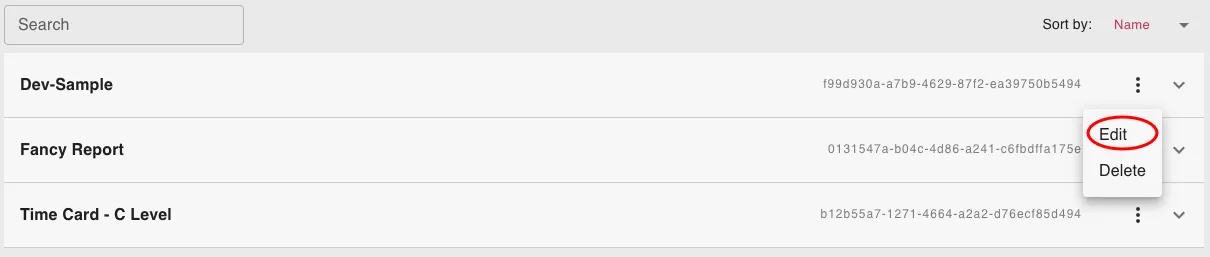
Here, you can edit the Name, Description, URL, and App Registration of the report. You may then test the connection and click the “Save” button to save the changes.
Click “Cancel” to cancel the changes.
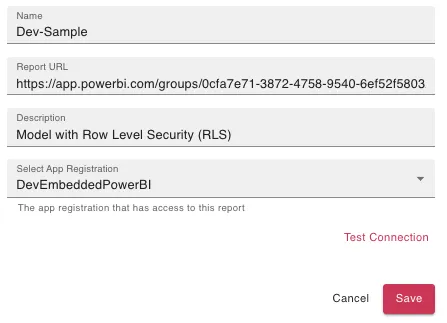
Making a Default report(s)
Marking a report as “Default” will make it more accessible to users. When a user logs in, the Default reports will be the first reports they see.
Click the dropdown arrow next to the report you wish to make the default report.
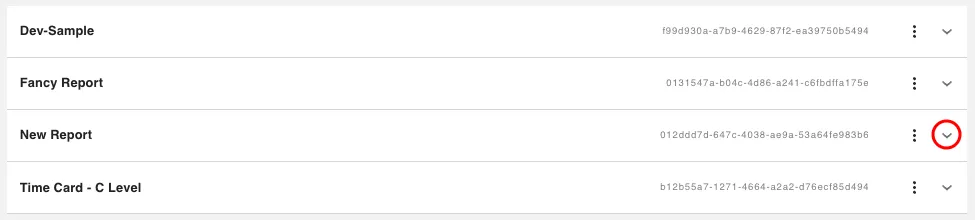
Click the checkbox next to “Default”.
![]()
![]()
Adding Users to Report
Click the dropdown arrow next to the report you wish to share. Next, select the Add Viewers button.
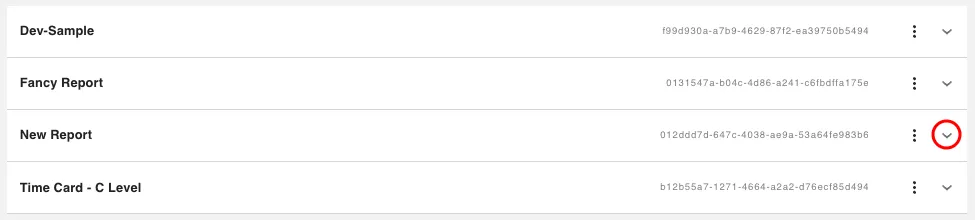
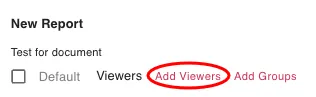
Select all of the users you wish to add to the report.
You can use the search bar to search for a specific user.
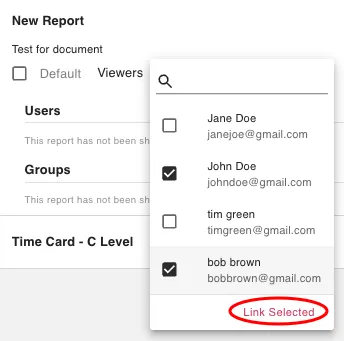
Click “Link Selected” to add the users to the report.
Removing Users from Report
Click the dropdown arrow next to the report you wish to edit.
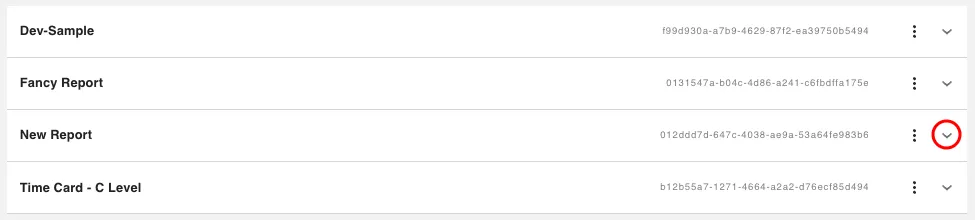
Click the X next to the user you wish to remove.
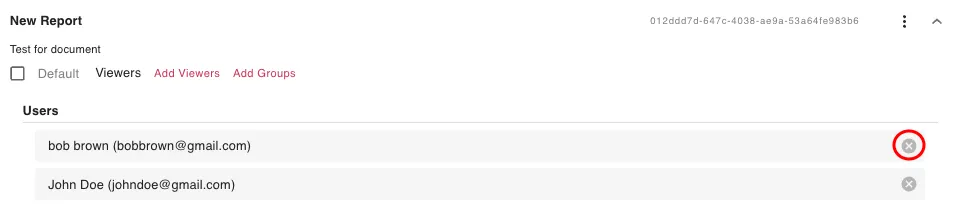
Adding Groups to Report
Click the dropdown arrow next to the report you wish to share. Next, select the Add Groups button.
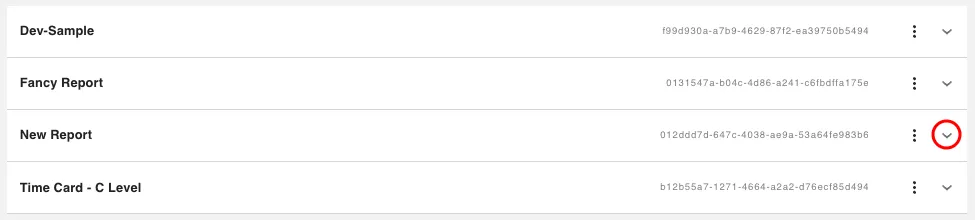
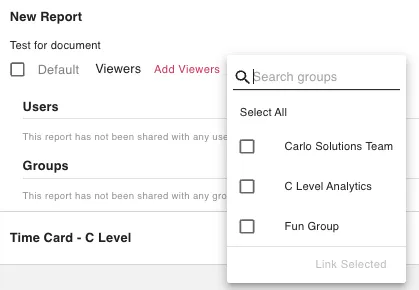
Select all of the groups you wish to add to the report.
You can use the search bar to search for a specific group.
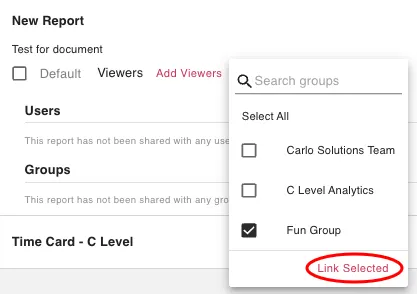
Click “Link Selected” to add the users to the report.
Removing Groups from Report
Click the dropdown arrow next to the report you wish to share.
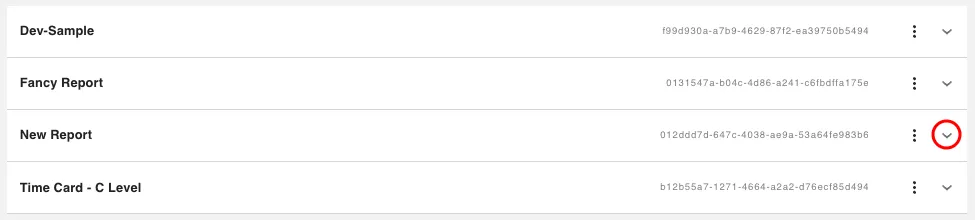
Click the X next to the group you wish to remove.
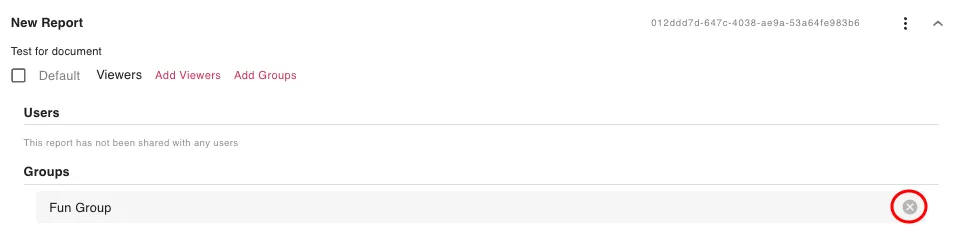
Sorting reports
Click the arrow at the top right of the list of reports to sort by name.